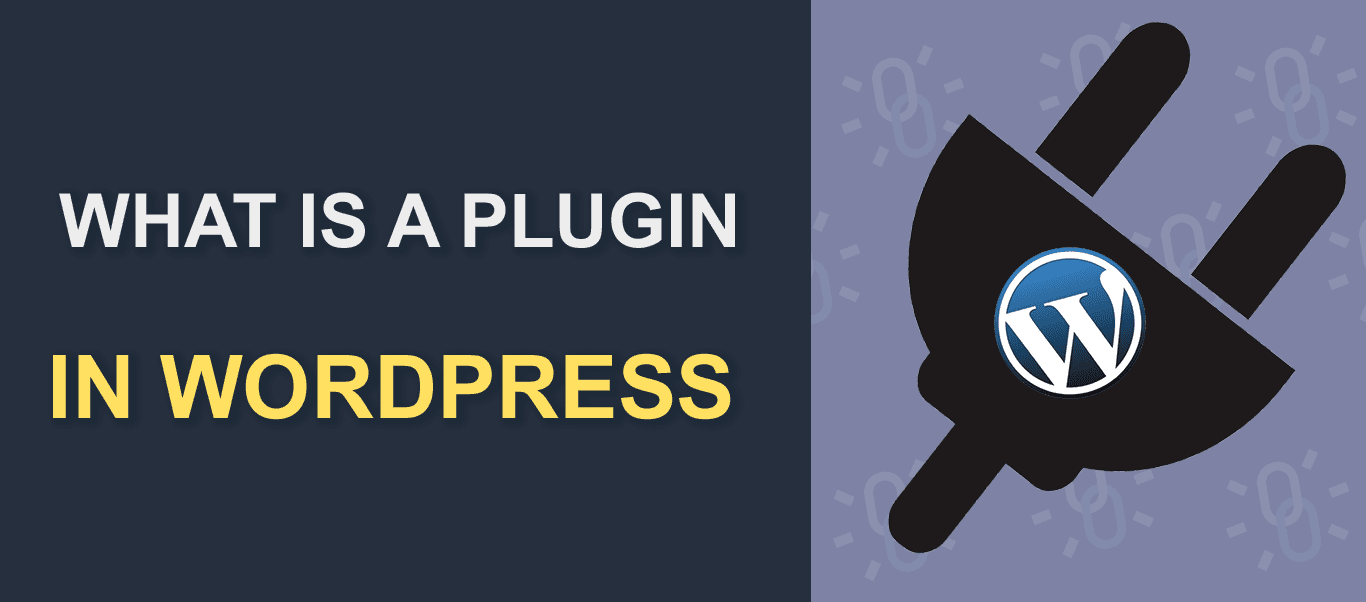Everything seems vague until you get to know and understand the term right! What is WordPress Plugin? How to install and activate it on the WordPress site? Who creates Plugins? How do plugins work? How to uninstall and deactivate plugins? What are the pros and cons of WordPress Plugins? This article will try to figure out all these questions about plugins.
All the software (themes, plugins, addons, page builder) is produced and created with the demand of making a site completely perfect and outstanding. So as is WordPress Plugin. WordPress Plugin originated to fulfill the necessity that the WordPress community of the 21st century seeks. In short, It is a piece of software that extends the specific functionality needed for a site.
What is WordPress Plugin?
WordPress Plugin is software that is created on the WordPress Platform to extend additional features to improve a site. They are written in PHP, a programming language that is used to create web applications. Likewise, Plugins are designed to perform a specific task or set of tasks and have the capacity to transfer a simple site into a fully functional website. It helps to make change everything from the ground up to massive changes to a site.
Who creates Plugins? Designers and developers all around the world have contributed a lot to creating fully functional amazing plugins to help extend the functionality of WordPress. Over 58,000 plugins are available to download for free from the WordPress plugin directory. Various plugins are made to cover different areas and aspects of a site. Simply, plugins are created to help a site in various ways.
Similarly, You can use plugins for site security. It can be used for SEO Optimization, online transactions, newsletter subscriptions, translations, and many more. Combinations of useful and excellent plugins makes your site to the next level and top-notch. Thanks to the developers for creating such wonderful software to help businesses reach their heights.
Pros and Cons of WordPress Plugins
Pros Of WordPress Plugins
WordPress site needs a plugin for many reasons. There are a number of plugins to choose from. Choose as per your need and requirement. The benefits of plugins are listed below. Have a look.
- Plugins help to heighten security.
- They improve the functionalities of a website.
- WordPress plugins help improve user experience and optimize usability.
- Plugins help to enhance marketing performance and support business strategy. These include SEO Plugins, social media sharing plugins, and Google Analytics Plugins.
- They are reliable and offer a lot of flexibility.
- They are a time saver.
- You can add a design without a custom code.
Cons of WordPress Plugins
Everything has its own advantages and disadvantages. While talking about cons, adding an unnecessary and high number of plugins can add additional strain to the server resources and harm your site. Well, there are a few potential drawbacks to using plugins.
- It affects the conversion rate and SEO Strategy.
- They increase the risks of website errors and crashes.
- Unnecessary plugins can lead to data breaches, cyberattacks, or malware infections.
- Using multiple plugins can affect website load time because too many HTTP requests to load files and assets, then it will affect the site’s performance
- The free plugin has limited functionality while others require a paid subscription or one-time purchase.
- Not all plugins are regularly updated or built to the highest standards. This kind of plugin can leave any site vulnerable to hacks.
- Plugins may not always work with the latest version of WordPress, or they may conflict with other plugins or the theme you are using.
How to install and activate WordPress Plugin?
Alike themes WordPress Plugins are both available in free and premium versions. WordPress Plugins are like apps for WordPress websites that add new features to a site. We have covered all three methods of installing plugins: installing a WordPress plugin using search, uploading a WordPress plugin, and manually installing a WordPress plugin using FTP.
Installing a WordPress Plugin Using Search
Well, this is one of the easiest method to find plugins. You can search both paid and free plugins for your site here. Moreover, free plugins are available in the WordPress plugin directory where you can search for free plugins and see the active installation, star rating, and more. Follow our step-by-step tutorial on how to install a WordPress plugin via search.
- From your WordPress Admin panel go to Plugins.
- Click on Add New which will redirect you to the plugin search section.
- Next click on the Search plugins box which is at the right of the screen.
- Then Type the plugin name or functionality you are looking for.
- The Plugin you search for will appear on the screen or with a bunch of listing with similar functionality.
- . Next click on Install Now button for the plugin you choose.
- After the successful installation and download, you can click on Activate button.

Now, you can configure the plugin setting and start using it and get benefits.
Installing a WordPress plugin using Admin Plugin Upload
This method of installing WordPress Plugin is for premium plugins. If you have purchased any plugins you can go through this upload method to install them. After purchase, you will get a zip file from the source and download the zip file. After that, follow the following steps.
- From WordPress Admin Area go to Plugins.
- Click on Add New. The plugin interface will get displayed on the screen.
- At the top beside Add plugins, you will see an Upload Plugin box. Click on Upload Plugin.
- Next click on choose file to upload the zip file you have downloaded beforehand.
- After you choose the file then click on Install Now.
- Once installed, you need to click the Activate Plugin link to use the plugin.

Manually Installing a WordPress Plugin Using FTP.
What is FTP? The Full form of FTP is File Transfer Protocol. FTP is a fast and simple way to upload files from your computer to your website or transfer files from one website to another. In rare cases, some web hosting providers offer an FTP server so that users can upload WordPress and other files and we need an FTP client software to run it. The FTP method of installing plugins is not beginner friendly. Go through the steps to install a plugin manually using FTP.
- Firstly, you need to download the plugin’s source file.
- Extract the plugin zip file on your computer. Extracted file will create a new folder with the same name.
- Next, Open the FTP client and fill in the information required there; website name, hostname, FTP user name, and Password( WordPress hosting provider sends the user name and password via email).
- Once you are connected to your website via FTP, you need to go to
/wp-content/plugins/folder. - Next, upload the folder you extracted from the zip file to the
/wp-content/plugins/folder on your web server. - After uploading the files, you need to visit the WordPress admin area and click on the Plugins link.
- You will see a plugin installed successfully.
- Click on Activate to start using it.
How to properly Deactivate/Delete or Uninstall a WordPress Plugin?
Do you want to remove a plugin that is of no use? To improve your site’s improvement it is better to delete a plugin that you don’t want to use. Deleting WordPress plugins is also important to avoid unnecessary files on your site and also increases your WordPress backup size.
Deactivating is not deleting. You can deactivate any plugin if you would like to disable the plugin temporarily. In need, you can again activate it easily with a single click. To deactivate, From Dashboard> plugins>Installed PLugins>Deactivate the plugin you want to deactivate.

Uninstall and delete remove the plugin entirely from a site. You can easily delete any plugin from the WordPress admin area. Active plugins are highlighted with blue background color and have a link to Deactivate them. Inactive plugins are those that have a link to Activate or Delete them from your site.
To delete or uninstall, Go to WordPress Dashboard> Plugins> Installed Plugins>Delete to remove a plugin.
Wrapping Up!
You can install a theme at once but many WordPress Plugins can be installed at a time. Each Plugin has its own specific features and functionalities that can add additional beauty to a site. Before using it on your site check, test, and research. Overall, it is important to carefully consider whether you really need a plugin. Choose the plugins that are well-maintained, frequently updated, and highly rated by other users.
If you are in search of the best, free, useful, and most essential plugins for a perfect site do check our article, Best, free, and essential plugins. WooCommerce, Elementor, Yoast SEO, Rise Blocks, and Contact form 7, are some of the popular plugins you might have used and heard of. We hope, this article helped you a lot on understand WordPress Plugins. Keep following us for more useful articles.