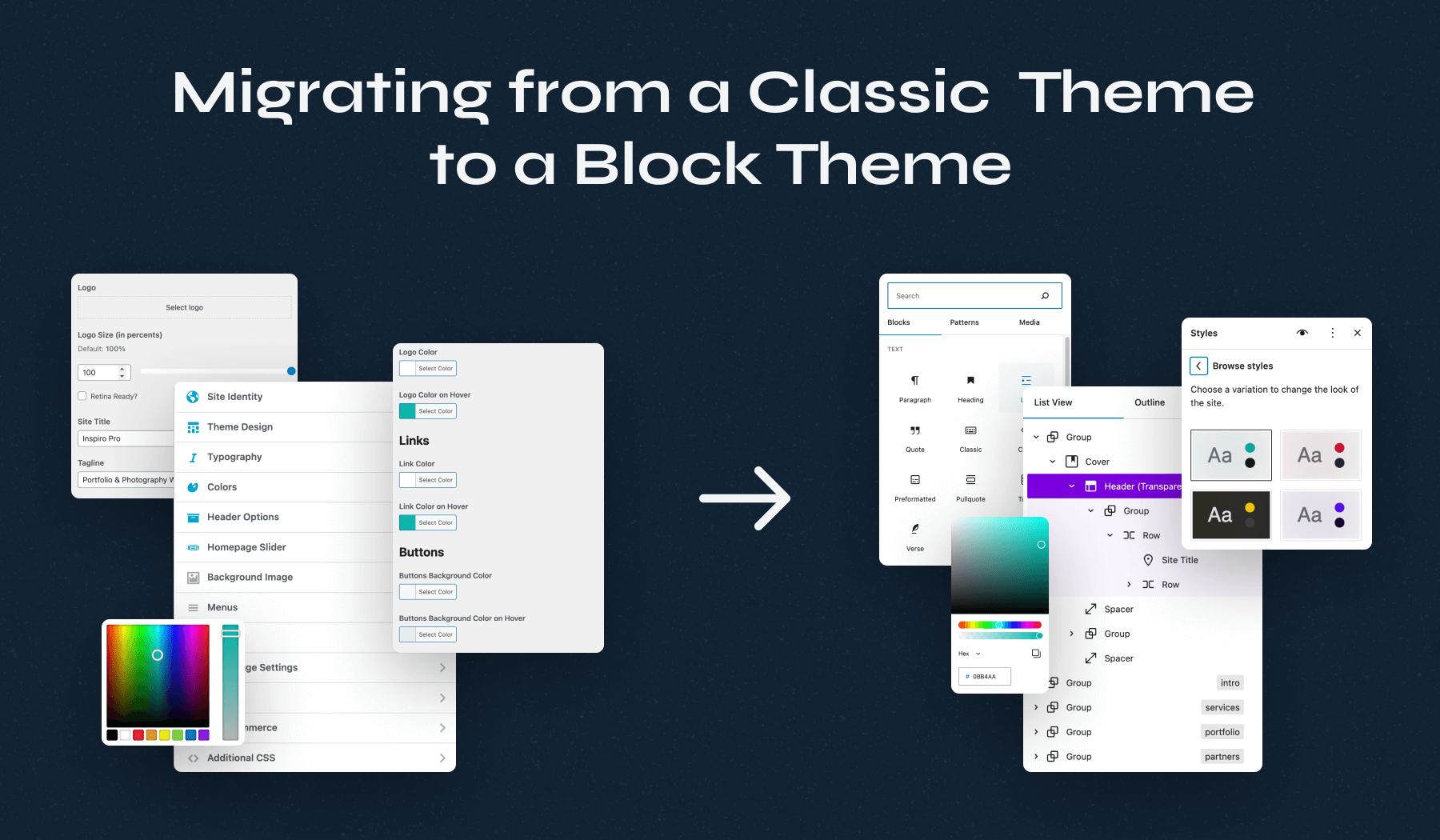Do you want to switch from your traditional classic theme to lastly developed Full site editing block theme? If yes then, this tutorial is for you. With the help of this article, you can switch from your current theme to your preferred block-based theme. They are somehow different and represent two different approaches to building and customizing WordPress websites, with distinct characteristics and tools. Block theme uses blocks to build websites and edit in sit editor, whereas the classic theme uses codes to create websites and works in customizer. To know the differences between them in detail go with this article: WordPress Block themes over Classic themes.
Well, there are some reasons to choose a block theme in place of a classic theme. Block themes allow you to edit all parts of your website with no coding required. Secondly, switching to a block theme provides website owners with the latest and greatest features to WordPress with every new release. Similarly, block themes enhance loading performance, which keeps your website running quickly.
How to switch from a classic theme to a block theme?
The process of migration depends on the classic themes you were using, along with the block themes you switch to. The process of switching from a classic theme to a block theme may seem complicated but will be more than worthwhile, whether you’re working on your own site or improving a client’s. To switch from a classic theme to a block theme you should go through the following steps.
Backup your website
Before migrating from Classic themes to Block themes you should ensure something that goes smoothly. It’s always important to have a backup of your site on hand before making any major changes. Test in a staging environment so that you can test all your changes and ensure that everything’s working properly while your WordPress website remains usable. Copy your widget content and lastly, check for any custom code you might have created in your current theme files and save it.
Choose and activate your block theme
Your first step is to install and activate your block theme. Go to Appearance → Themes, then click Add New at the top. There, you can scroll through a variety of themes, search for one by name, and even preview a theme by hovering over it and selecting Preview.

Setup sitewide styles
To do this, go to Appearance → Editor. This will open the Site Editor. Then, click Styles in the left-hand menu. You’ll see a grid of pre-built style collections that you can toggle between and preview on the right side of the page. When you click on the pencil style next to style, it will open a new menu on the right side of the page.
Click Typography to see all the global options for fonts and text color. You can edit settings like the font family, appearance, line height, and size for everything from paragraphs to headings and buttons. The Colors panel lets you set a color palette for your site, and make color decisions for the background, text, links, buttons, and more. In the Layout section, set options like content area width and padding.
Convert content to blocks
Classic themes rely on the traditional editor. Block themes are designed around the block editor. To make the most of your new theme’s capabilities, you may need to convert your existing content into blocks. This can be a time-consuming process, especially if you have a lot of content. To do this:
- Open the post or page you want to convert.
- Use the block editor to recreate the content with blocks.
- Copy and paste text from the classic editor to the block editor as needed.
- Reformat and reorganize the content as necessary.
Update Custom CSS and JavaScript
If you have custom CSS or JavaScript added to your classic theme, you may need to update or recreate those customizations to work with the new block theme. You can use the Additional CSS feature in the Customizer for CSS, and add custom blocks or scripts as needed.
Reconfigure Widgets and Sidebars
Block themes often have different widget and sidebar configurations. Check your widget areas and configure them according to the new theme’s settings.
Reconfigure Menus
While migrating to different model of theme your menus of previous used theme may get disordered. Each WordPress theme will have a different way of displaying and using these menus. If you’ve previously assigned a menu to a certain theme location, then it will need to be reassigned after your theme changes.So you should rebuild and rearrange your navigation menus if necessary. The menu structure and location can vary between themes.
Test Responsiveness
You should check the responsiveness or mobile friendliness of your website when switching to another type of theme. Ensure your new block theme is responsive and looks good on various devices, including desktops, tablets, and smartphones.
SEO Considerations
SEO(Search Engine Optimization) is what makes your website reach to wider audiences. That is why check and update any SEO plugins and settings to ensure your content is optimized for search engines with the new theme.
Test and Review
Test and reviews helps to identify and fix issues in the early stages of the website development life cycle to save time and cost.Thoroughly test your site after the migration. Check for broken links, missing images, and any other issues that may have arisen during the transition.
Update Plugins and PHP Version
Do not forget to make sure that any plugins you’re using work well with the block theme you’re switching to. Make sure all your plugins are up to date and compatible with the new theme. Also, update your PHP version to the recommended one for your new theme.
Wrap up!
With so many great WordPress themes available, it can be tempting to switch to a new theme. That’s because some WordPress themes are simple and minimalist, and don’t include many features beyond a basic design. Other WordPress themes are multipurpose, and include many different templates, customization options, and features to help you customize your website. Well, if you consider some steps before and after switching it is very simple and easy to migrate.
Before switching from a classic to a block WordPress theme, it’s crucial to follow some steps mentioned above to ensure a smooth transition. Back up your website, install theme, setup styles, widgets, convert blocks, check SEO, responsiveness, test, and update everything that is needed. Whether you are using a classic or a block theme when you switch from one WordPress theme to another, certain aspects of your website will be affected, while others will remain unchanged. It primarily affects the visual appearance and layout of your website. The core content stays intact, but you may need to reconfigure different elements and double-check your plugins to ensure that they continue to function within your WordPress website.
We hope, you liked this article and it might have definetely helped you learn to switch WordPress classic themes to block based themes. Be In Touch for more useful articles.