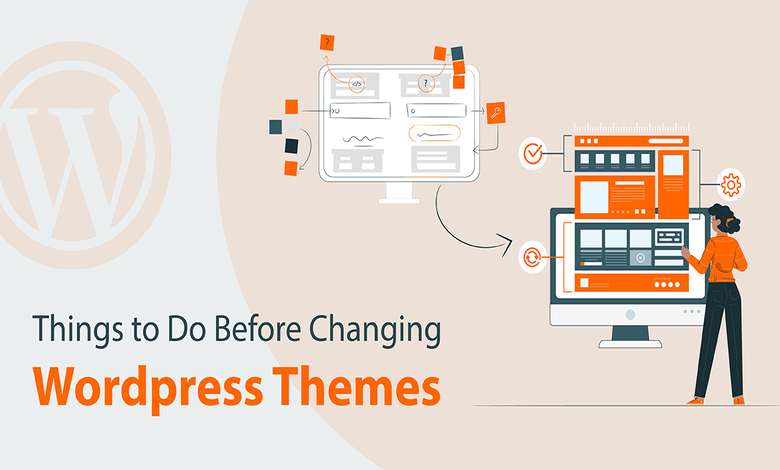It has become inevitable for every website owner to change their website theme occasionally to go with the flow of time and advancement. There could be some other reasons to replace or change the existing theme with a lighter one to reduce loading times, add better customization options, or change the website’s appearance.
Changing and switching themes may seem easier and more common but you should be able to do that without losing important data and content you have on your site. After choosing a new WordPress theme, there are a series of precautions you should take. This post will help you to have some steps to ensure a smooth process and a secure shifting, preventing data loss and other problems that can arise when you change WordPress themes.
Things you should do before changing the theme
Once you have selected a suitable theme for your website, you should follow these things to change your theme smoothly.
1. Making a Backup of your website
Before changing a theme it is crucial to back up your website posts, pages, plugins, media, and databases. You can create a backup manually or using a backup plugin. Although most users take daily or weekly auto-backups, it is essential to take a fresh backup and store it in the cloud or on your computer to avoid losing any changes made after the backup. There are also some plugins available like Duplicator, and Updraftplus that help easily back up websites’ data.
2. Put your website on maintenance to notify audiences
When making changes to your site, it’s always a good practice to put your website into maintenance mode. You know you can’t change your WordPress theme on a live website. Instead of disrupting the user experience of your website visitors by showing them a distorted webpage with content, images, headers, and footers scattered around, add a message stating that maintenance is taking place.
Your audiences will not distracted if they know what is happening on your website. Everything has solutions and it can be done with the plugins available. Plugins will allow you to activate and deactivate maintenance mode with just a few clicks.
3. Copy Code Snippets before changing the theme
What are code snippets? WordPress code snippets are small chunks of code that let you add specific functions or new features to your website which an expert developer creates. Code snippets can be a great way to add new features to your website that aren’t part of the stock theme. Besides, they can be copied online and added to your website. Usually, some custom code snippets are used to enhance the functionality of your WordPress theme.
To properly keep track of and preserve your custom code, you should avoid adding it directly to the template files of your current theme. If we decide to add our custom code snippets to the functions.php file, you need to transfer them into the functions.php file of your new theme. Or if you have added snippets in CSS to your old theme, you can put them either in Appearance > Customize > Additional CSS or a site-specific plugin.
4. Checking theme customizations, widgets, and sidebar
You should also carefully note down the placement of different elements on your theme, including widgets, header elements, footer elements, custom texts, etc. It is also essential to check the feasibility of customizing the new theme. Analyze how customizable its fonts and layout are, how easy it is to use with a page builder, and how easily you can customize it using code snippets.
Your widgets may unexpectedly move or disappear from your site if you switch themes because each theme has its distinctive widget areas. That’s why it’s important to note what widgets you’re using in your WordPress sidebars and any other widget areas of your website before you change themes so that you can replicate them after changing theme. Choosing the widget-ready theme is recommended to switch. If not, you should note down all the active widget areas and widgets you have, both in the front and back end. Taking screenshots of your widgets will help you keep track of any custom widgets that you created and used on your website. The same applies to any custom shortcodes you might have used in your widget areas.
5. Check website speed metrics and compatibility
Check your current website’s loading speed and performance. This lets you compare any differences in the page load time after you switch themes. Check your website speed test. Ideally, your new website should be faster and get better scores on your speed test. You can use tools to analyze the website’s performance.
Similarly, you should check the website’s compatibility. Whether it runs well on all types of devices or not. It is imperative to have a theme that is responsive and compatible with all devices.
6. Test the theme Functionality and Installed Plugins
After you install and activate a new theme, it is essential to test whether all the functions work perfectly. The new theme should work seamlessly with the old site content if everything is formatted and added correctly. Checking functionality on various browsers can help identify the specific problem.
Similarly, you shouldn’t forget to check whether the previously used plugins work perfectly on the new theme or not.
7. Let users know when your site is live
After you test all the functionalities, plugins, compatibility, SEO, and complete adding code snippets, make your site ready to live. Turn off the maintenance mode of your website and let your users know your site is live. Share about the changes in design so that your subscribers will engaged and return to your site to see the new design. You can notify them via your email newsletter, social media, and push notifications.
8. Check Feedback and Improve your Website if necessary
The most important thing a website needs is traffic, so listening to visitor feedback is crucial to keeping the audience engaged. Your users might face some issues after you change to a new theme. Go accordingly and make improvements by hearing your visitor’s feedback. You can collect visitor feedback by adding a contact form to your website or running a survey asking for reader feedback on your new design.
In Sum
Thus, the aforementioned steps are crucial when changing from one to another theme to an existing website. Selecting the best theme will never disappoint you. Before changing the theme you should backup data, copy custom code snippets, and check the widgets, sidebar, and overall content. After installation of the new theme, you should check all the functions, SEO, browser compatibility, performance, and load speed. Furthermore, you must test the functionality of installed plugins, and delete unused plugins.
Inform visitors during your maintenance period and let users know when you are ready to Live your website. Check feedback from visitors and solve issues that arise with the newest changes on the website.
Making sure everything looks good, works well, and tracks properly will help a newly redesigned website succeed.